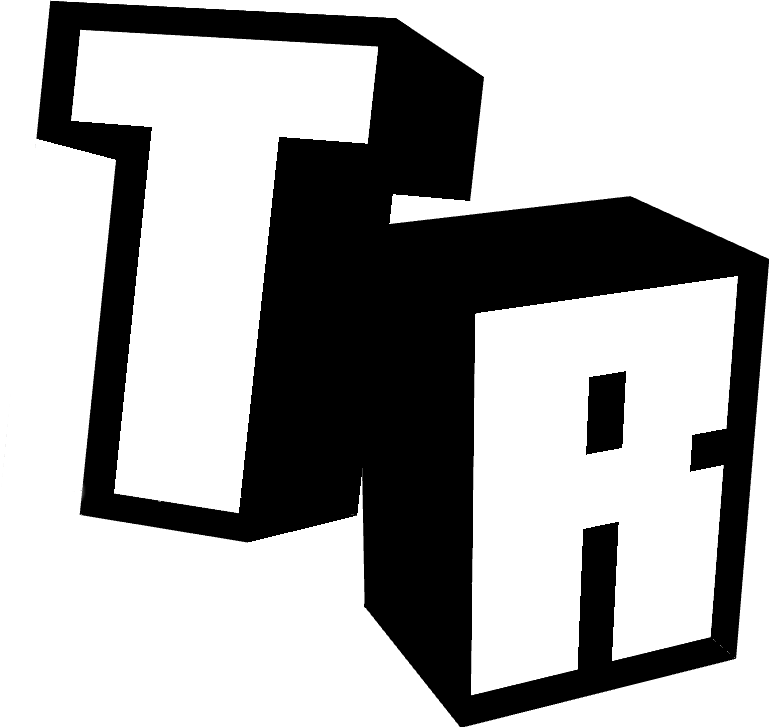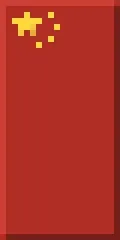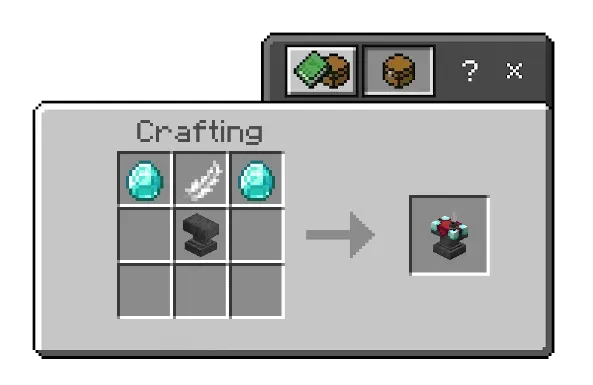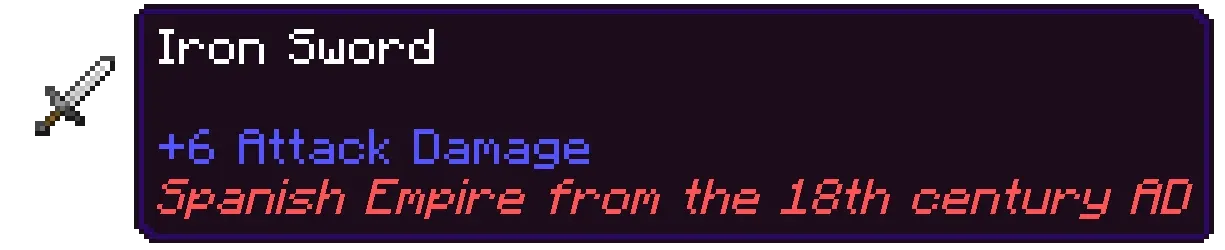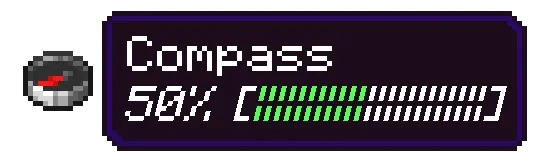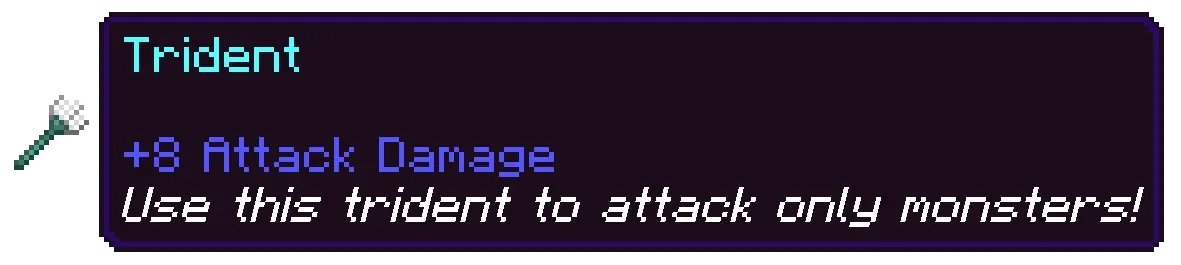Home Electronics is an Add-On that adds furniture and functional appliances, including consoles, chairs, televisions, toasters, outlets, and much more!
Main Blocks
🎮 Consoles:Interactive consoles with console controllers!
📺 TVs: Decorative televisions and monitors with great customization.
💡 Outlets: Decorative plugs and power strips for your homes.
🎹 Pianos: Decorative pianos to add elegance and style to your home.
💻 Computers: Decorative computers with an office style
📡 Antennas: Decorative antennas to complete your modern setup.
🕹 Retro Deco: Retro decorations like gamepads, joysticks, posters, display discs, etc.
Styles and Features
The style of the Add-On seeks the convergence of furniture and appliances with the simple and vanilla style of Minecraft. This complicates the specification of details but adds a vanilla style to the blocks. The main features, as seen, are appliances and retro consoles, including more miscellaneous items such as posters or antennas.
Casual Uses
The most common uses are to decorate houses and gaming rooms. If we want to expand, we can also decorate offices and recreational gaming areas.
Furniture Customization
For now, customization is limited, only allowing simple choices such as how we want the monitors or TVs, but in the future, there will be more customization and uses.
Block Tags
Many blocks come with tags that indicate their functionality. For example, the "Sit-able" tag means you can click to sit on the block. Each tag is accompanied by an informative icon to help you easily identify the block’s function. These tags apply to items like fireplaces, lamps, curtains, plumbing fixtures, and more—essentially, any block with an interactive use
Showcase
Crafting
To get the furniture in creative mode by typing "/give @p he:" in the chat, which will display a list of available furniture items for you to choose from, you can also purchase all the furniture in the creative mode menu, in the Items section.
Survival:
To create the furniture in survival mode, you will need clay balls and a stonecutter. You will need to place it in the stonecutter and select the furniture section you want to create. Once selected, you will see the list of furniture in that section.


Available Languages

Frequently Asked Questions (FAQ)
-
How do I activate the Add-On? You’ll need to add both the Resource Pack and the Behavior Pack to the world.
-
Do I need Experimental Features? No, no experimental features are required.
-
Can it be used on Servers? Yes, it works on Aternos and dedicated servers.
-
Can it be used in Realms? Yes, you can use it in Realms with friends.
-
What should I do if the blocks don’t appear in the game? Reinstall the latest version of the add-on, and make sure that both the Resource Pack and Behavior Pack versions are the same. Also, ensure you're using the latest version of Minecraft Bedrock.
-
How do I update it? Simply download and install the latest version, activate the new version, and deactivate the old one. If you're on a server, let your users know to clear their cache.